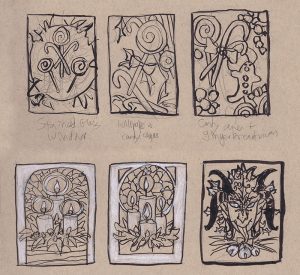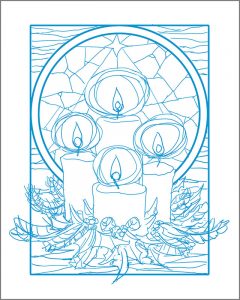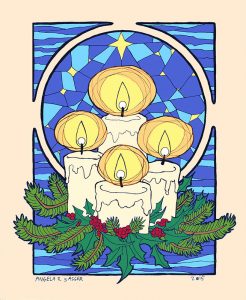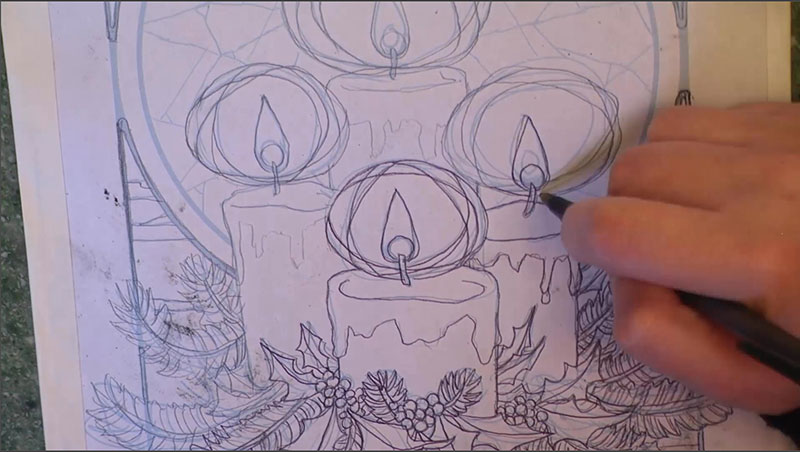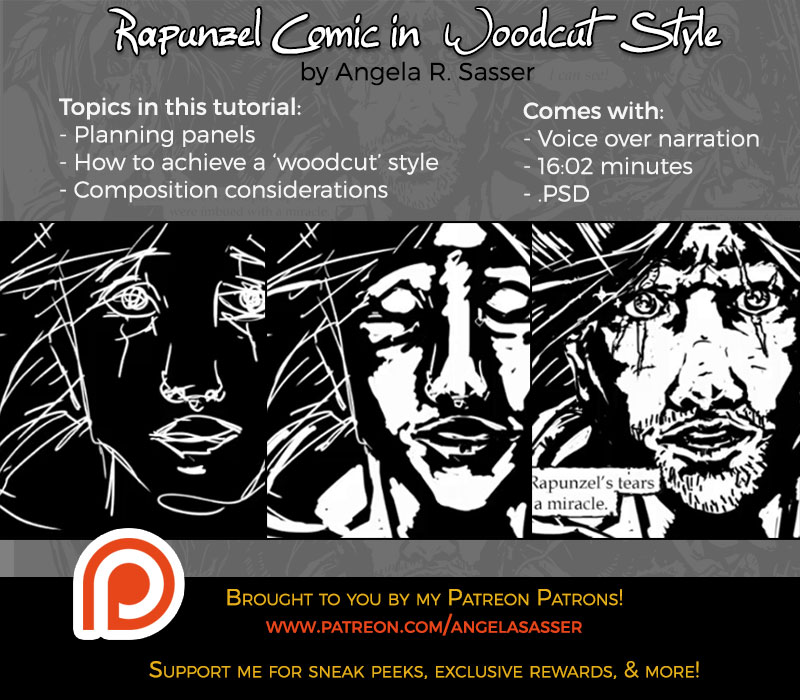I recently finished a master copy of John William Godward’s painting, Offering to Venus. This was my first ever attempt at copying a masterwork and it’s proven to be a most enlightening experience! Many thanks to Sam Hogg for her suggestion to try this exercise and her tutorials on the matter.
Why Do This?
Why would someone drive themselves insane this way, you ask? For me, I did this exercise to prime myself for another painting which I had hit a dead end with. I wanted skin glow, gorgeous roses, a classical painterly feel, and translucent material, but it all seemed flat and plastic no matter what I did with it. I needed some time away from the piece to figure out how this was done.
 |
The ‘other’ painting, a reinterpretation of the cover of
Kushiel’s Dart by Jacqueline Carey. |
That’s when I came upon John William Godward’s Offering to Venus. This painting had everything I wanted in my own – glowing soft skin, roses, sheer cloth, and a classical feel.
How Did I Do This?
In order to get the most out of this exercise, I followed Sam’s established rules:
1. NO tracing!
Hone my artist’s eye for proportions by using a grid. Using this method also forced me to pay attention to the volume of objects in the image, rather than simply tracing the lines in a mechanical fashion. I set the grid up using Guides in Photoshop.
2. NO color fills!
Paint in the gradient of the first layer with brush strokes instead. Color fills just make the image look mechanical and plastic if you paint because the gradient is too perfect.
3. NO color picker!
Learn to eyeball color instead of using the color picker to pick them from the original. This is to force me how to guess how it was mixed and be mindful of layering, as it’s important to digital as well as traditional painting.
What Did I Learn?
Copying is NOT the Point! – I could have copied each and every detail, but that wasn’t the point of this assignment and would take far longer than a practice exercise should. I went in with the mindset of expecting to learn specific skills and make specific observations. Doing this beforehand gave me some goals to meet, other than ‘drive myself crazy with copying things down to the brushstroke’.
Know When to Find Edges – Achieving a soft, painterly feel in a piece is all a matter of losing edges. Having solid lines throughout only flattens the image instead of giving a sense of light bouncing off surfaces. By the same token, there are key outlines around the bottom of the nose, the toes, where cast shadows are deepest in the folds of the cloth to show where fabric overlaps and many other areas.
Outlining in key places can really pop those soft edges, by contrast! Losing detail also helps bring the viewer’s eye where the painter wants it as well as create a depth of field for a more immersive quality. The roses are a perfect example of this. Notice how the roses around the edges of the grouping in the vase are barely more than blobs with a few key brushstrokes to intimate petals while the ones in the middle of the vase (closer to the viewer) are in more sharp detail.
Color Circulation – I noticed a method the artist used to tie the model to the background and make the whole image feel cohesive was to repeat colors around the image. Her hair is the same hue as the terra cotta red of the background statue which is also repeated in various veins and coloration of the marble. The pink and reds of the dress are repeated in the roses. The blue of the background marble repeats again in the ribbons and sleeve seems of her dress and the bounced light of the sheer cloth as well as a spot of blue marble towards the bottom of the piece. It’s all so perfectly balanced and you don’t really understand that till you’re looking at it up close like this.
Delicate Features – I have a bad habit of making eyes and chins of my characters very sharp and harsh. Feminine edges are hard for me, which made her face a particular challenge! Almost all the planes of her face are lost to soft transitions relying on highlighting and the inset of the lips and eyes to orient the viewer. The eyelashes, for example, are softened by shadow, which gives her a much more realistic and delicate appeal than if I’d given her harsh, mascara-laden eyelashes and super defined lips as I usually do for my characters.
Do Not Fear the Darkness! – For as soft and glowing as everything seems, this painting has a deceiving level of near-black shadows in it, all of which are in the dark brown range. I realize I almost never use near-black in my paintings and this was a great exercise to force me to do so.
Mark-Making isn’t Just for Traditional Painters – Zooming in close on the original image revealed so many value transitions that are not just smooth gradients. The cloth of her dress, marble, and sheer robes, for example, were very hard for me to replicate because while the overall forms and texture are smooth, the highlights have a subtle dappling that give these items a vaguely textured feel.
Directional mark-making by hatching my color transitions instead of blending them with a huge translucent brush helped to bring back that painterly feel that digital is naturally disinclined to. It’s so easy to try to get EVERY pixel perfect when that painterliness factors in due to the mistakes and imperfections of a brush.
Skin and Light – It’s so easy to just paint in the flat colors, blend them, and call it done with digital, only to discover you’ve made a muddy plasticine mess! This happened to me with the skin, at first, till I realized that by laying the vibrant oranges and pinks down initially, then layering base tones and white highlights on top that I could preserve that glowing luminosity that makes Godward’s works shine. I feel I should have known this, as a watercolor artist, considering laying in the skin blush is what I usually did first. Digital painting shares a lot more with traditional painting techniques than I had originally thought!
All in all, this has been a great exercise for me. I hope you all will try it out for yourselves and tell me what you learn!
Finally, here is an animated gif of my copy’s progression!
And a video link for those who can’t see the GIF properly: